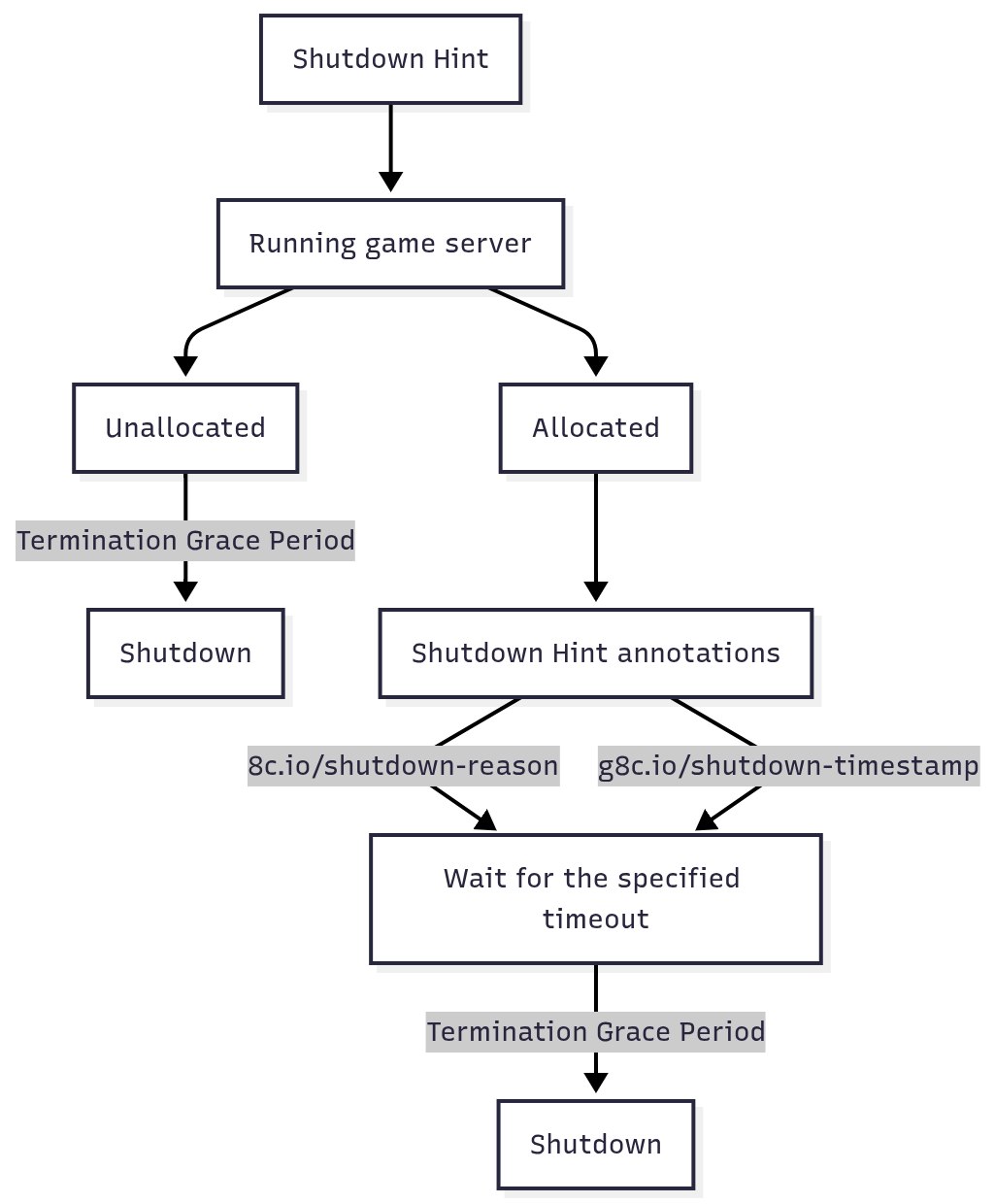Terminating Game Servers
Armadas
Summary
If the game server is not integrated properly or if bugs or other issues occur, it may lead to a situation where a manual shutdown is required. This part of the document describes the process.
Requirements
To manually shut down a game server, you must know its Site name, and Pod name.
How & where
Via GameFabric UI
The GameFabric panel offers a direct interface for managing game servers. Navigate to the "Armadas" section. In the list of game server deployments, locate the desired instance. Click on the three vertical dots positioned just after the "Details" button for that specific game server. From the dropdown menu, select the "Terminate game server" option. Enter the Site Name and Pod Name of the game server to terminate.
Via GameFabric API
This endpoint allows for the termination of a specific game server instance within a given site. The {ns} placeholder represents the site name, and {name} represents the unique identifier of the game server to be terminated. Successful execution removes the specified game server from active deployment.
DELETE /api/core/v1/sites/{ns}/gameservers/{name}
Identifying the Site and Pod name
Determining the specific Pod name for termination requires checking pods that are actively running. Unlike the static site name, Pod names are generated dynamically and can change.
There are multiple ways to determine the Pod's name, but the following sections describe the simplest one.
Using Grafana
This method uses the GameFabric monitoring system.
The monitoring service (Grafana) is accessible via the GameFabric installation, located at the /monitoring path.
Within the "GameServer Analysis" section, under "Current Gameservers," users can find detailed information about active game server instances. This interface displays the Pod name along with other relevant operational data. The name of the site is a concatenation of cluster and namespace.
Example:
- cluster name: ni-dev-defra-gcp02
- namespace: testing
- site name: ni-dev-defra-gcp02-testing
The namespace is not visible by default, it has to be enabled manually, as shown below.
First, edit the panel by clicking on the title and selecting "Edit".
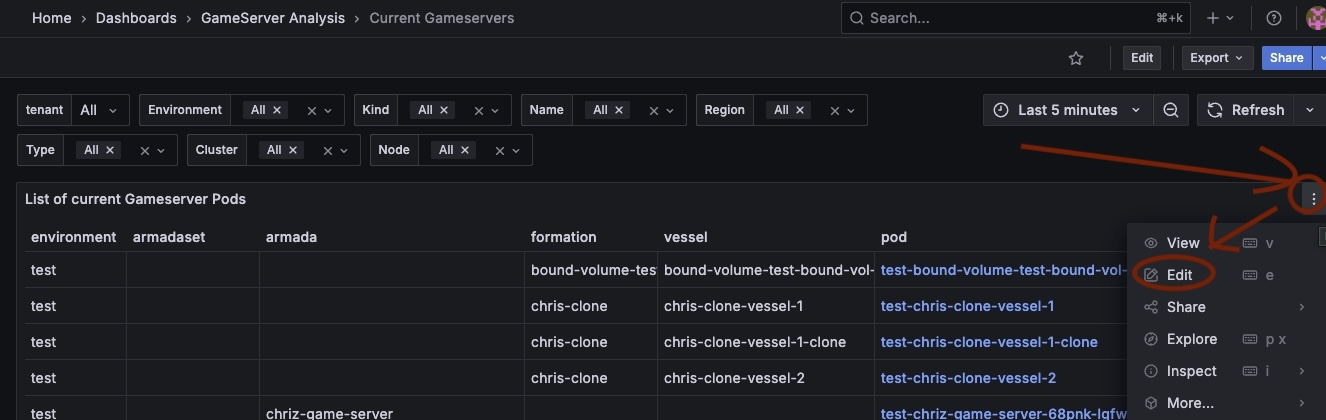
Then, in the "Transform" tab, add a new "Organize fields" transformation.
Finally, enable the "namespace" field to be displayed.
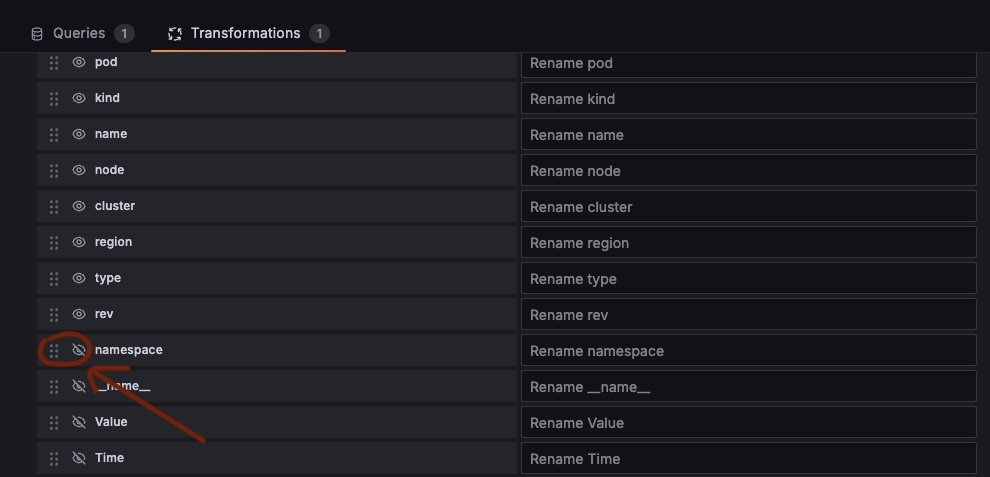
Vessels
To perform maintenance on long-running vessels without interfering with active game servers, the game server should respond to shutdown hints provided via annotations.
Allocated Vessels
If shutdown or restart is required for an already allocated Vessel, the following two annotations are added to each affected Vessel:
g8c.io/shutdown-reason with one of the following reasons:
UserInitiated(e.g. restart/shutdown request via the GameFabric UI)SpecChange(e.g. changes to vessel or region configuration)Maintenance(e.g. request from SRE to perform maintenance on a node)
and
g8c.io/shutdown-timestamp with a timestamp in the RFC-3339 format (e.g. "2006-01-02T15:04:05Z07:00").
Timestamps are set to the current time, plus the time configured for each reason via: Settings->Advanced->Shutdown Notification.
Multiple shutdown reasons
- The annotations are set once and never updated
- They disappear with the shutdown of the game server
If there is a SpecChange with a higher wait period than a following UserInitiated shutdown, GameFabric still waits the full SpecChange period before shutting the server down.
It can however be shutdown early by the game server itself responding to the annotations or leaving Allocated after all players left.
Non-allocated Vessels
Non-allocated Vessels are shut down immediately, in accordance with the Termination Grace Period (under Settings->Advanced).
Diagram