Editing Permissions
Overview
GameFabric uses RBAC (Role-Based Access Control) to manage who can access specific features and resources within your GameFabric installation. This is achieved by defining a role — a set of permissions — and assigning it to groups of users. To edit permissions, navigate to the Access Management section in the GameFabric UI and select either the Users/Groups or Roles page.
Group
A group is a collection of users that can be assigned to roles. Existing groups are listed on the Users/Groups page of the GameFabric UI, under the Groups section. From here, you can view all groups, create new ones, or edit existing groups. 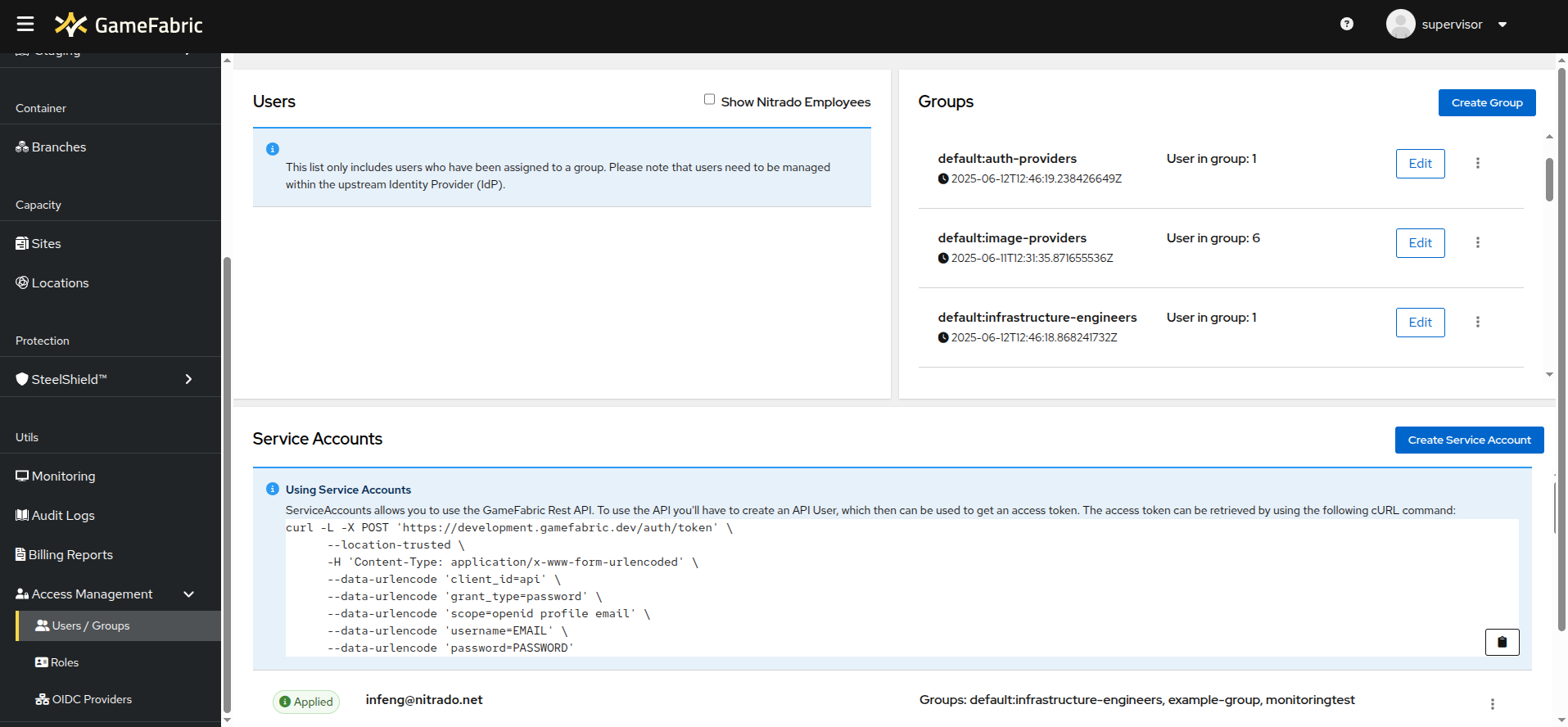
Assign Roles To A Group
To add roles to a group, click the Edit button next to the desired group. This opens the group edit modal, where you can add or remove roles. Select the roles you want to assign, then click Save. 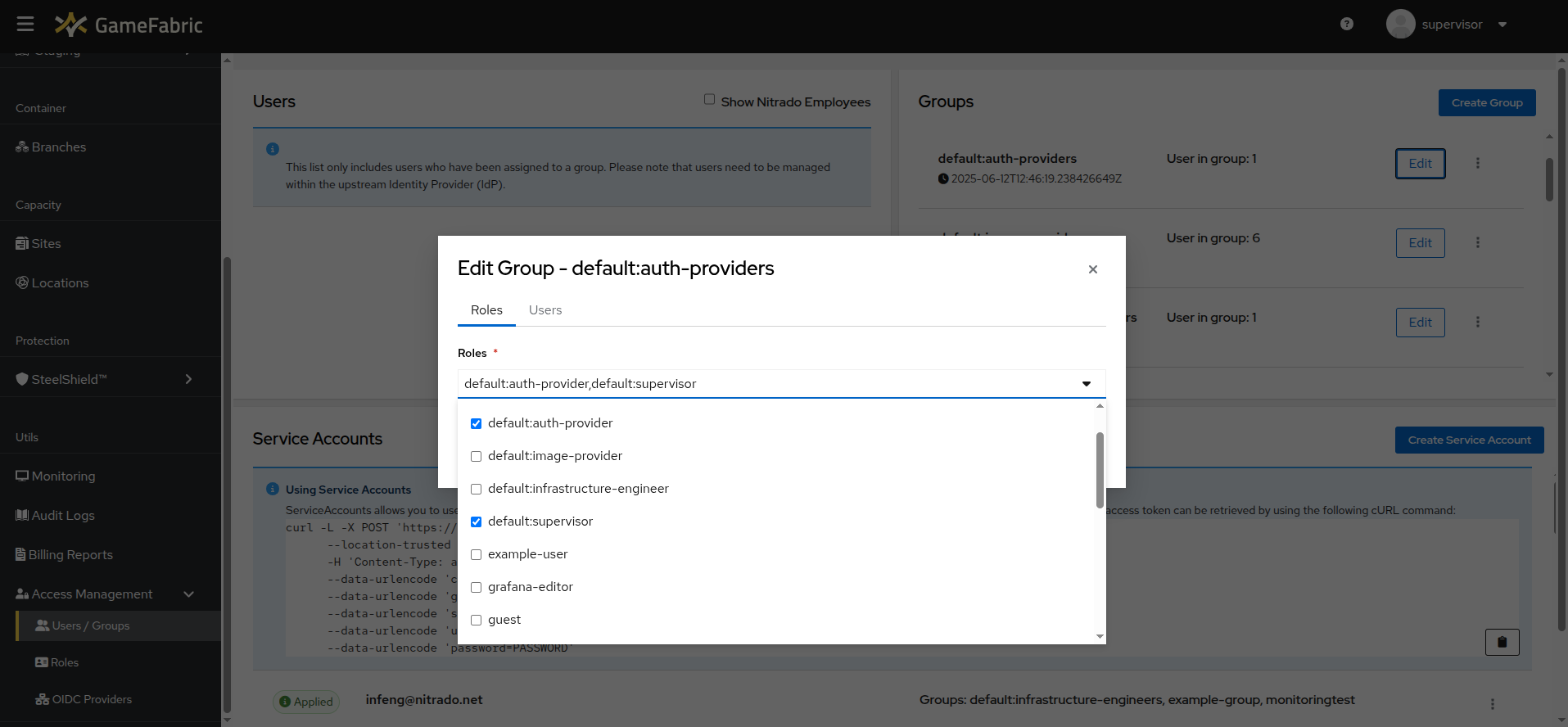
Assign User To A Group
In the group edit modal, click the Users tab. Here, you can enter an email address that is used to sign in. Click Add User, select the desired user, and then click Save to apply your changes. 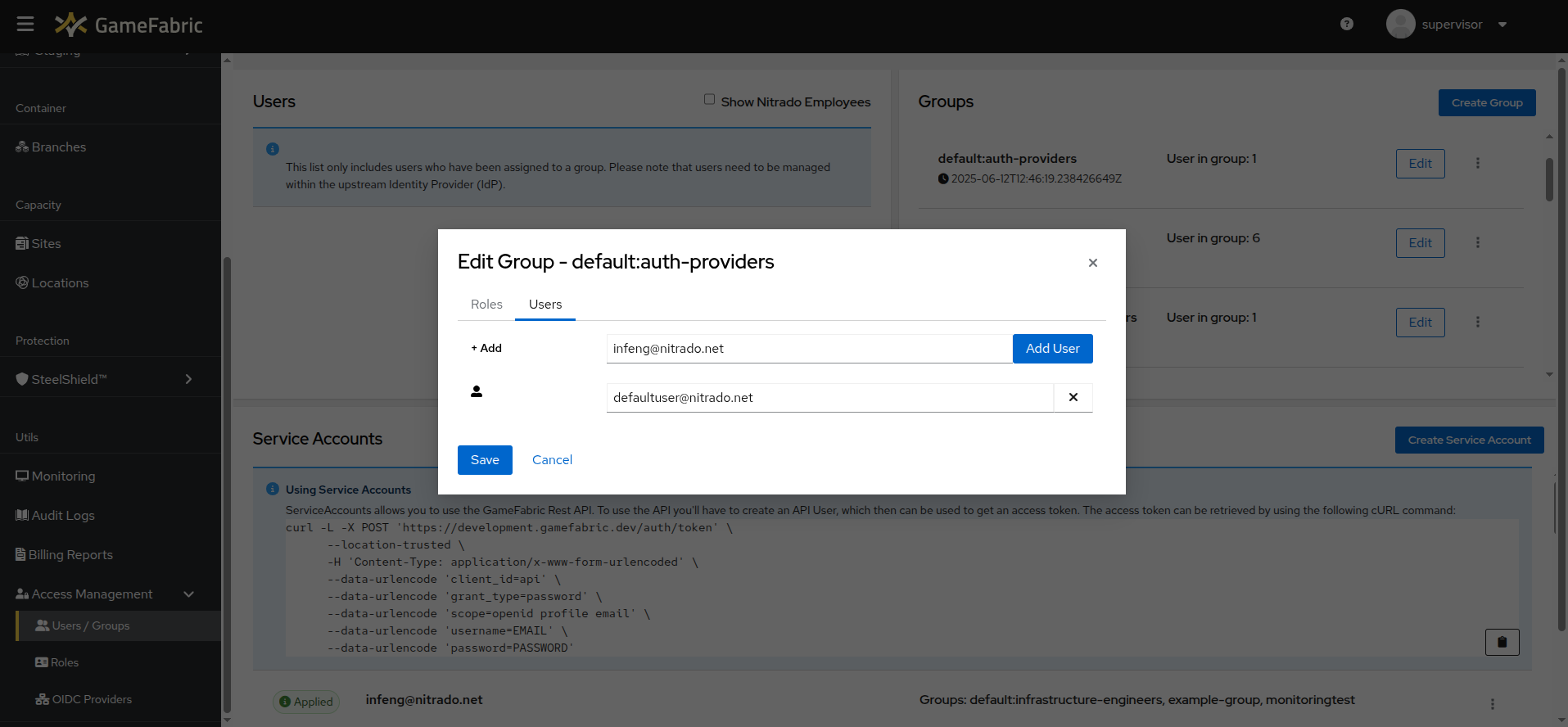
Unassign User From A Group
To remove a user, click the X icon next to their email address. Then click Save to confirm. 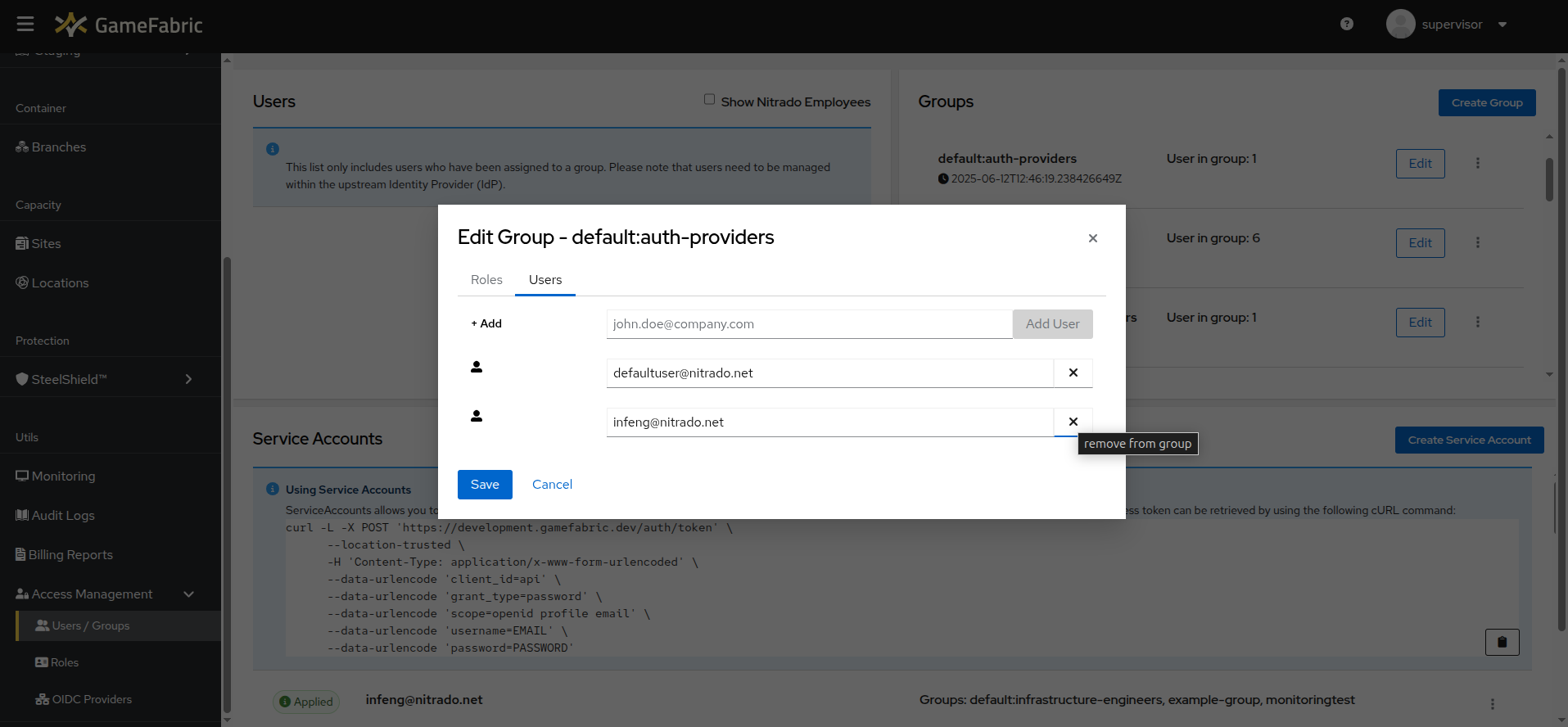
User
A user is an individual account that can be assigned to groups. Users are managed on the Users/Groups page of the GameFabric UI, under the Users tab. To edit a user, click the Edit button next to their name. In the user edit modal, select the groups to which the user should belong. Click Save to apply your changes.
INFO
- You can't add users directly.
- You add them by assigning them to at least one group.
WARNING
- Only users that are assigned to a group are shown here.
- For proper offboarding, a user must be removed from all groups.
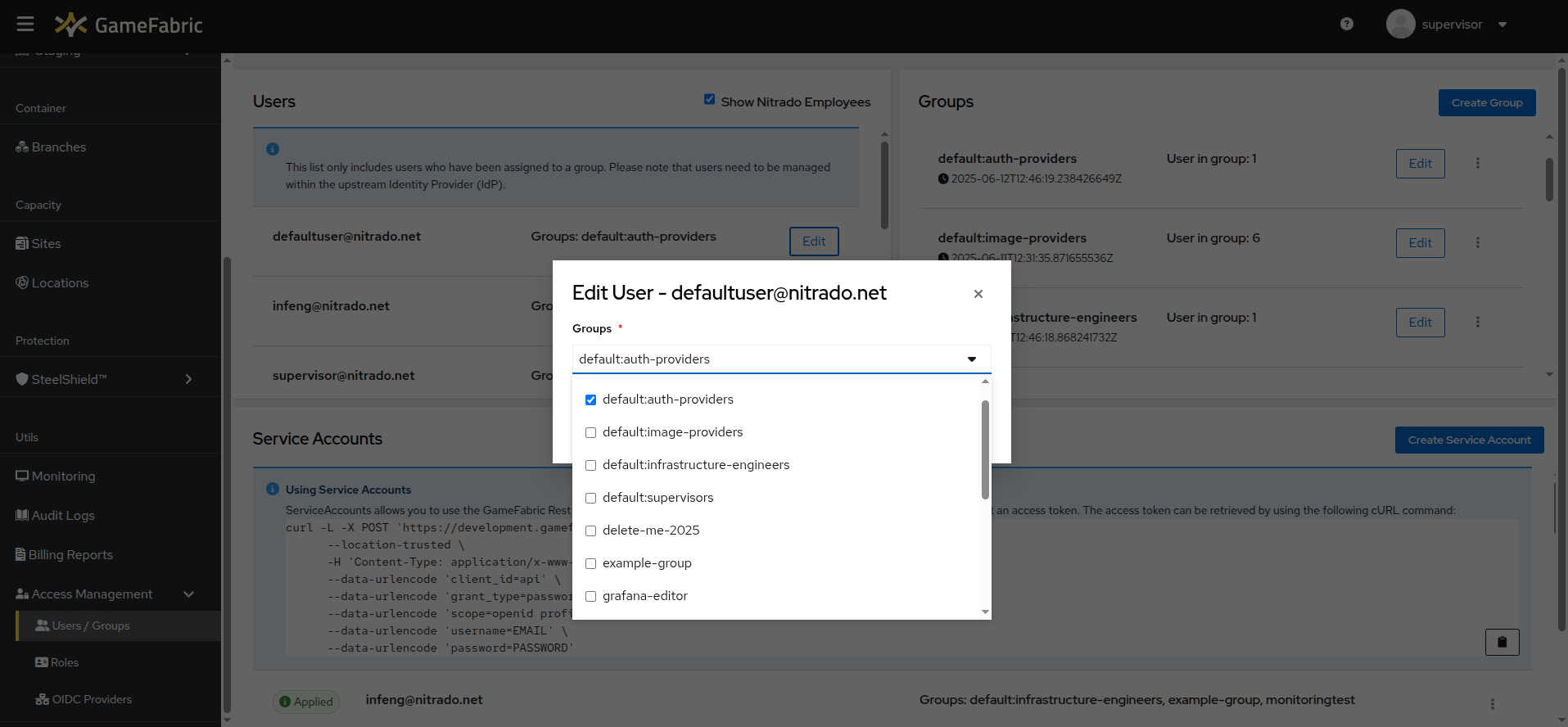
INFO
To set up a Third-Party OIDC Provider, refer to the Setup Third-Party OAuth Integration section.
Role
A role is a collection of permissions that can be assigned to groups. To edit roles, navigate to the Access Management section in the GameFabric UI and select the Roles page. To modify an existing role, click the Edit button next to it. 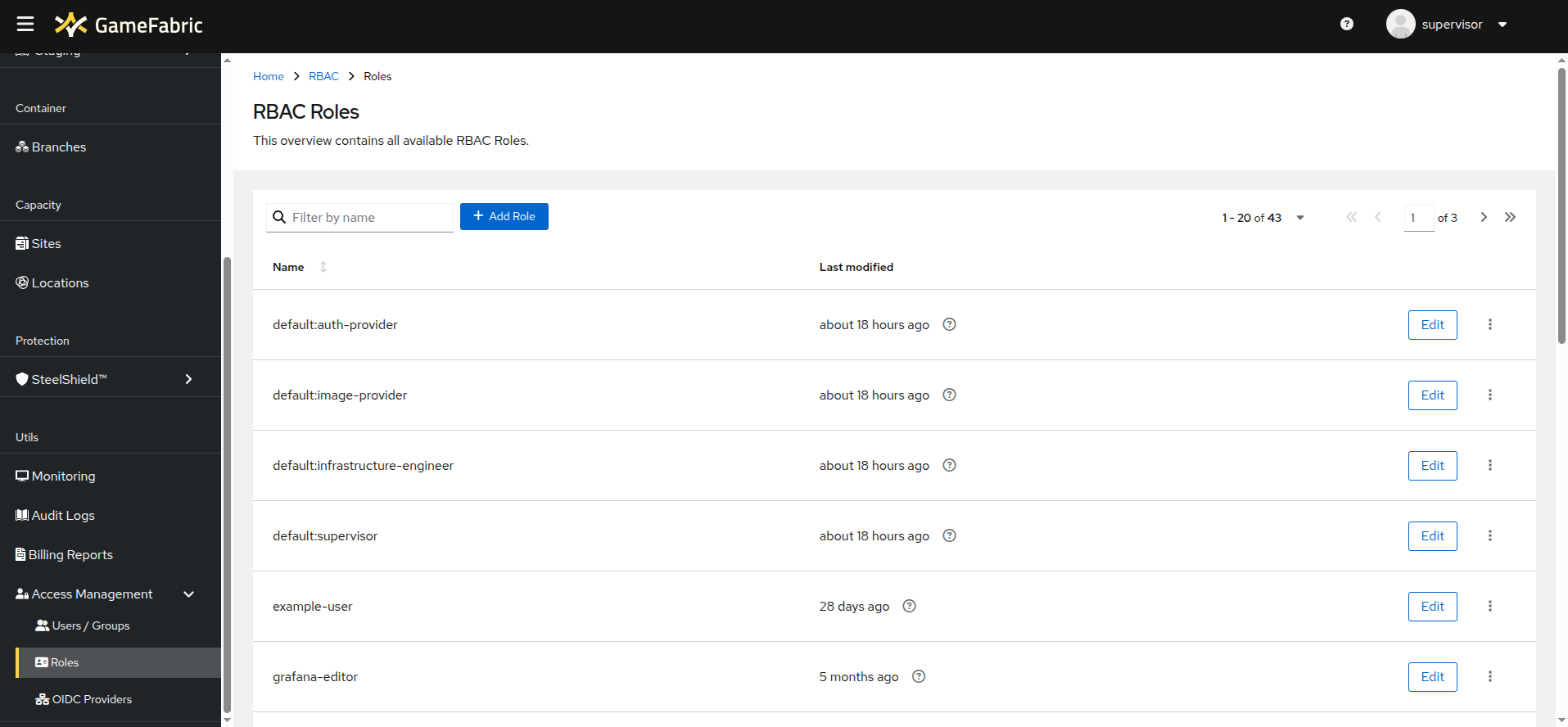
Each role has a set of permissions that define the actions available to users or groups assigned to that role. The resources listed in the table correspond to the REST API. To grant a role permission to a resource, check the box in the respective column. 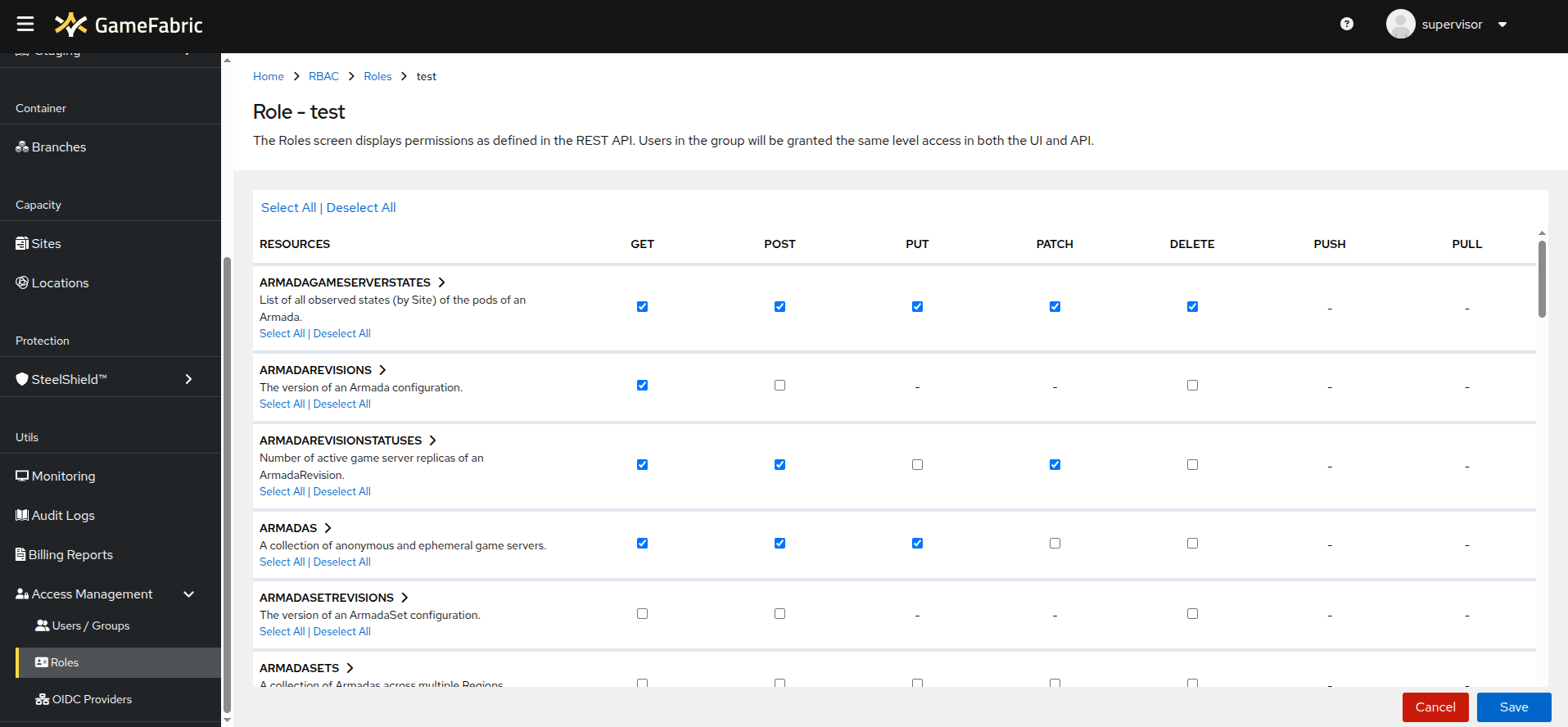
Resources can be environment-specific, meaning that a role will only have access in the specified environment. To edit environment-based permissions, expand the resource by clicking the arrow next to it. To bulk edit these permissions, use the checkboxes beside the resource name. 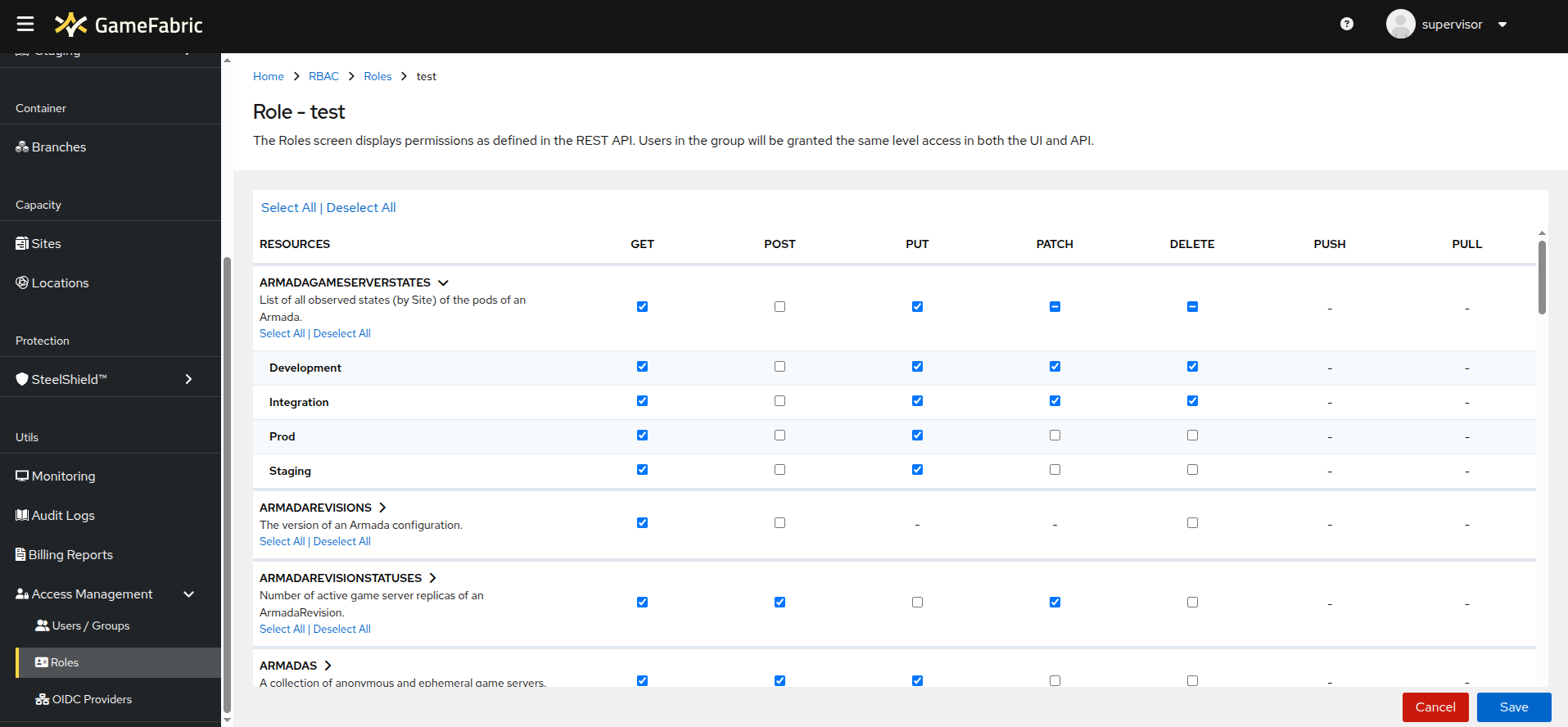
Service Account
For the management of Service Accounts, refer to the Authentication section.